FIDO2 Security Keys: FAQ
FIDO2 Keys - Universal Guide FAQ - FIDO2 Security Keys FAQ - Office365/ Azure AD (Microsoft Entra ID) MFA
Table of Contents
- What are FIDO2 Security Keys?
- Why are Token2 keys more secure than competitors?
- What Do I Need to Start Using a FIDO2 Security Key?
- How Do I Set Up My FIDO2 Security Key?
- How Do I Use My FIDO2 Security Key?
- What If I Lose My FIDO2 Security Key?
- Do I Need Any Tools for Advanced Operations?
- How Can I Manage Multiple FIDO2 Security Keys?
- What Should I Do If My Key is Not Recognized?
- Are There Any Limitations to Using FIDO2 Security Keys?
- What is Entra ID Passwordless with FIDO2 and is it MFA?
- Why am I required to enter my PIN in some cases, while in others it works without a PIN?
- Why do some websites create a passkey on my FIDO2 key, while others don’t?
- How Do I Set Up a Backup Key?
- About hardware and firmware
- Restricted USB Ports
- TOTP and HOTP Functionality on FIDO2 Keys
What are FIDO2 Security Keys?
FIDO2 Security Keys are small, physical devices that provide strong, hardware-based authentication. They replace or supplement traditional passwords, making your online accounts much more secure.
Why Should I Use a FIDO2 Security Key?
- Enhanced Security: They are highly resistant to phishing and man-in-the-middle attacks.
- Ease of Use: Simple setup and usage process.
- Broad Compatibility: Compatible with many major services and platforms.
Why are Token2 keys more secure than competitors?
Token2 keys provide enhanced security features compared to many competitors. PIN complexity is an example of such feature. They are built with advanced cryptographic hardware, ensuring strong protection against phishing, man-in-the-middle attacks, and credential theft.
Additionally, Token2 keys go through independent security assessments and comply with the latest FIDO2 standards. The use of trusted open-source algorithms and thorough quality control in Token2’s manufacturing process ensures the integrity of the keys. Combined with strong hardware-based security and independent certifications, Token2 keys provide a more reliable solution for protecting your online accounts.
What Do I Need to Start Using a FIDO2 Security Key?
You don’t need any special tools to start using a FIDO2 security key. Most operating systems and modern web browsers support them out of the box.
Which Operating Systems and Browsers Support FIDO2 Security Keys?
- Operating Systems: Windows, macOS, Linux1, Android2, iOS
- Browsers: Chrome, Firefox, Edge, Safari
1 USB support is fully available with Linux. However, using NFC transport may be unstable depending on the distro and NFC reader used.
2 USB support is fully available with the latest Android. However, using NFC transport is not supported if the key is PIN-protected (as of Sept 2024).
More information about Operating Systems and Browsers support is available on this page.
How Do I Set Up My FIDO2 Security Key?
For PC/Laptop
- Insert the Key: Plug the FIDO2 key into your computer’s USB port (USB-A or USB-C).
- Go to Account Security Settings: Open the security settings of the service you want to secure (e.g., Google, Microsoft, Facebook).
- Add a Security Key: Find the option to add a security key under two-factor authentication (2FA), Passkeys or security settings.
- Follow Prompts: The website will guide you through the process, usually involving touching the key’s button to confirm your identity.
- Backup Methods: Set up a backup method: another FIDO2 key (recommended), an authenticator app, or recovery codes.
For Mobile Devices
- Connect via USB-C or NFC: Depending on your key’s compatibility and your phone’s capabilities.
- Access Security Settings: Go to the security settings of the app/service you want to secure.
- Add Security Key: Find the option to add a security key in the 2FA settings.
- Follow Instructions: Follow the app’s instructions to register the key.
You can refer to this page for a universal guide about enrolling and using FIDO keys. Detailed step-by-step guides for certain services are available on our website.
How Do I Use My FIDO2 Security Key?
- Logging In: Insert the key into your device or use NFC.
- Authentication: Enter your PIN if requested. Touch the key’s button when prompted. The touch area is typically the gold-plated rectangle located near the blinking LED indicator. For biometric keys, the touch area corresponds to the fingerprint sensor.
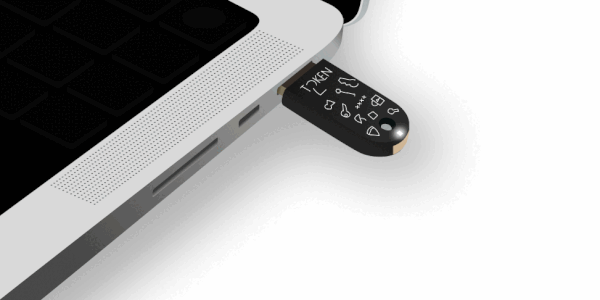
Refer to this guide for more details about the locations of the touch and biometric sensor areas. - Access Granted: You are now securely logged in. You won’t need to keep your FIDO2 key plugged in until you are asked to log in again.
What If I Lose My FIDO2 Security Key?
- Backup Methods: Use your backup methods (another security key, authenticator app, or recovery codes) to regain access.
- Account Settings: Remove the lost key from your account settings immediately.
Do I Need Any Tools for Advanced Operations?
For advanced operations like passkey management, you may need specific tools or software. Tools like FIDO2.1 Manager (open-source), Chrome Security Key management and similar can help manage your keys and credentials.
How Can I Manage Multiple FIDO2 Security Keys?
- Multiple Keys: Keep more than one key registered to your accounts for backup.
- Label Your Keys: Label your keys to differentiate them.
- Periodic Review: Regularly review your security settings to ensure all keys are up to date and properly configured. Compare the list of accounts/services enrolled with your primary and backup keys.
What Should I Do If My Key is Not Recognized?
- Check Connection: Ensure the key is properly inserted and the device supports the key’s connection type (USB, NFC).
- Device Compatibility: Verify that your device and browser support FIDO2 keys.
- Software Updates: Ensure your device and browser are updated to the latest versions.
Are There Any Limitations to Using FIDO2 Security Keys?
- Service Support: Not all online services support FIDO2 keys yet, although support is growing.
- Physical Access: You need physical access to your key to log in, so always have it handy.
What is Entra ID Passwordless with FIDO2 and is it MFA?
Entra ID (formerly Azure Active Directory, AAD) Passwordless authentication allows users to sign in without using a password. This method is considered Multi-Factor Authentication (MFA) because it combines at least two forms of authentication factors:
- Possession Factor: Something you have (e.g., your FIDO2 security key).
- Inherence Factor: Something you are (e.g., biometric verification like a fingerprint).
By eliminating passwords and using stronger authentication factors, Entra ID Passwordless significantly enhances security and user experience.
Why am I required to enter my PIN in some cases, while in others it works without a PIN?
It depends on how the authentication server deals with user verification - there are 3 different modes:
- Always ask for a PIN (verification
required). - Ask for a PIN if a PIN is set on the security key (verification
preferred). - Never ask for a PIN (verification
discouraged).
These settings are usually fixed on the server-side and not selectable by end users (we made it available for our demo only). However, this can be enforced at the security key's firmware level as well if needed. You can read more about user verification settings here.
Why do some websites create a passkey on my FIDO2 key, while others don’t?
Some websites create a passkey (also known as a resident or discoverable credential) on your FIDO2 key, while others don’t, depending on how the site implements the FIDO2 standard. Websites that support WebAuthn can store passkeys directly on the FIDO2 key, allowing you to log in passwordlessly by simply using the key. These credentials are stored securely on the key and can be used without needing additional login information like a username or password.
However, some websites only support FIDO2 as a second factor, requiring a password first and then using the FIDO2 key as a second layer of security (non-resident credentials). In these cases, no passkey is created, and you’ll need both the password and the key to authenticate.
How Do I Set Up a Backup Key?
Q: What is a backup key, and why do I need one?
A backup key is an additional hardware security key that you register with your accounts to ensure continued access if your primary key is lost, stolen, or damaged. Having a backup key prevents account lockouts and maintains seamless security.
Q: Can I clone or copy my primary key to create a backup?
No, cloning or copying a hardware key is not possible. Each key has a unique cryptographic identity, designed this way for security reasons. You’ll need to register the backup key separately with each service.
Q: How do I set up a backup key?
- Obtain a compatible FIDO2 security key.
- Log in to your account on the service you wish to secure.
- Navigate to the security or authentication settings.
- Select the option to add another key and follow the instructions to register your backup key.
Q: Do all services allow multiple keys?
Most modern services support registering multiple FIDO2 keys. However, there may be a few that only allow a single key. This approach contradicts FIDO’s best practices, as multi-key support is a core feature of the FIDO2 standard. If a service doesn’t support multiple keys, it is considered as not fully compliant with FIDO2 functionality.
Q: Can I use the backup key interchangeably with my primary key?
Yes, once both keys are registered with a service, you can use either key to authenticate.
Q: What should I do if my primary key is lost?
If your primary key is lost, you can use your backup key to access your account. After regaining access, you should unregister the lost key and register a new backup key.
About hardware and firmware
Q: Which chips are used in your FIDO2 keys/cards?
The PIN+ variation of our firmware was initially developed for NXP chips. While NXP is a Dutch company, its chips are manufactured in different factories worldwide, and we do not always have detailed information about the specific production site of each batch. When NXP stock is unavailable, we may use compatible alternatives from other chip manufacturers, such as TSMC or THD. All chips we source are Common Criteria EAL6+ Certified. We do not use Infineon chips.
Q: Is your FIDO2 firmware open-source and audited?
Yes. The PIN+ firmware used in our FIDO2 keys and cards is open-source. This ensures full transparency and allows independent experts to review, test, and verify the security of the code. The firmware has also undergone an independent public audit, providing additional assurance that it meets the highest security and reliability standards. In addition, our FIDO2 management software is also open-source, giving users and organizations confidence in how the devices are managed and configured.
Q: Can the firmware on your FIDO2 keys/cards be upgraded?
No, the firmware on our FIDO2 devices is not upgradable. This is by design and follows best practices for security-critical hardware. Allowing firmware updates on security keys introduces a risk of malicious or unauthorized firmware being installed, which could compromise the integrity of the device. By using non-upgradable firmware, we ensure that the keys remain in their original, audited, and certified state throughout their lifetime. If important updates or new features become available, they are provided in new product versions rather than through firmware upgrades.
Q: What is the country of origin of your FIDO2 keys/cards?
For customs or reexport purposes, under the Uniform Customs Code (UCC), the country of origin may be listed as Switzerland. Our devices are designed, developed, and assembled in Switzerland. The firmware is also managed and uploaded in Switzerland. Some components, such as chips, are produced internationally, as large-scale semiconductor manufacturing is not yet feasible in Switzerland. We plan to gradually move more production phases to Switzerland while keeping our products affordable.
Please note that, under Swiss law, the term “Swiss-made” can only be used if more than 60% of production costs are incurred in Switzerland. Because some components come from abroad, we cannot legally label our products as Swiss-made, even though the design, assembly, and quality assurance are Swiss.
Q: What certifications do your FIDO2 devices have?
- Chip-level: Common Criteria EAL6+ secure elements.
- Device-level: FIDO Certified; PIN+ series are FIDO L2 certified.
- Audits: Independently and publicly audited.
Q: Why don’t you pursue FIPS certification?
- Certification doesn’t guarantee security; even FIPS certified devices have suffered from unpatchable side-channel flaws.
- Some competitors’ FIDO FIPS keys even allow extremely weak PINs such as
111111, while our PIN+ series enforces PIN complexity at the firmware level. - We focus on proven secure elements, international standards (FIDO, Common Criteria), and transparency through public audits rather than a label that can provide a false sense of safety.
- See also: RSA key generation flaw analysis.
Restricted USB Ports
Q: USB is blocked in our policy, does it mean I cannot use FIDO2 keys?
Blocking USB storage in your policy won't affect FIDO2 keys. FIDO2 devices use HID or Smart Card protocols, not the Mass Storage Class, so they will continue to work even if USB storage is blocked. There may be methods to block USB ports completely (either physically or at the BIOS level), but if you block all USB ports, input devices like a USB keyboard and mouse will also stop working.
TOTP and HOTP Functionality on FIDO2 Keys
Q: Do FIDO2 security keys support TOTP or HOTP?
Yes, many of our FIDO2 keys support TOTP (Time-Based One-Time Password) or HOTP (HMAC-Based One-Time Password) as optional features for compatibility with legacy systems.
Q: Are TOTP and HOTP recommended for modern authentication?
No, they are not recommended for modern security. These features exist mainly to support legacy applications that do not support phishing-resistant protocols like WebAuthn/FIDO2. Relying on TOTP or HOTP does not provide the same level of security as true FIDO2 authentication.
Q: Does using TOTP or HOTP on a FIDO2 key make OTP more secure?
No. Just because the OTP function runs on a FIDO2 key doesn’t automatically make it more secure. OTP mechanisms are inherently susceptible to phishing, replay attacks, and malware interception.
Q: What’s the difference between TOTP and HOTP in this context?
TOTP: Time-based OTPs require a companion app both to configure and to generate codes. The app must display the OTPs every time they’re needed.
HOTP: Counter-based OTPs can also be configured once, but can be used without a companion app. Many FIDO2 keys emulate a USB keyboard (HID) and type the OTP directly when you touch the key.
Q: Is TOTP protected by a PIN or password on the key?
No. TOTP OTPs generated by the key are generally not protected by a PIN or password—and adding PIN protection would not meaningfully improve security. In fact, it can create a false sense of increased security while introducing unnecessary complexity. It effectively turns authentication into a three-factor process (something you know: password, something you have: key, and something you know again: PIN), without addressing the core weakness of TOTP—its vulnerability to phishing and interception. This is why TOTP remains unsuitable for high-security use cases, even with PIN protection.
Recommendation: Use FIDO2/WebAuthn wherever supported. Use TOTP or HOTP only for bridging compatibility with older systems until they can be upgraded.
Subscribe to our mailing list
Want to keep up-to-date with the latest Token2 news, projects and events? Join our mailing list!
